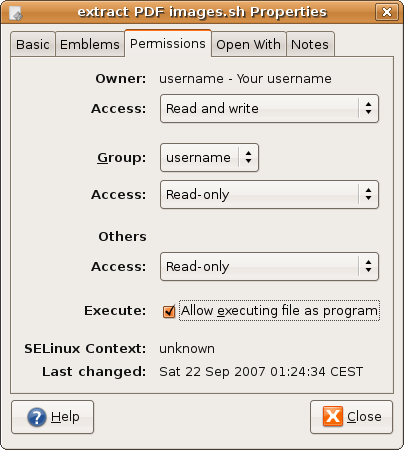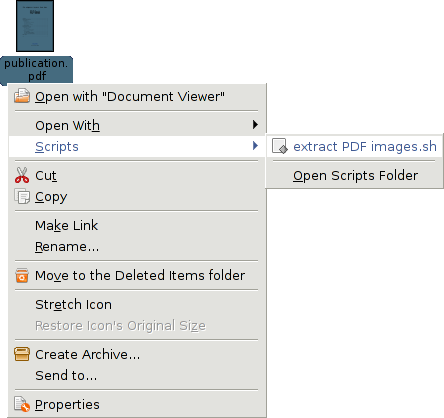The following work sequence shows you how to install a script that
allows to extract all image files from a PDF file by using
the menu of the right mouse button.
The images are saved in a new folder that has the name of the PDF file
(e.g. puclication.pdf) plus _images.
In this case the name of the new folder would be publication.pdf_images.
| I wrote this guide in 2007 while using Ubuntu Linux 7.04 (Feisty Fawn). |
-
Install the package
nautilus-script-manageron your system -
Open the folder
/home/USERNAME/.gnome2/nautilus-scripts -
Create a file e.g. with the name
extract PDF images.sh -
Click with the right mouse button on the file and change the properties to
executable. -
Open the file with a text editor (e.g. with
gedit) and enter the following commands:#!/bin/bash # Extracts image files from PDF files # For more information see www.boekhoff.info mkdir ./"$1_images" pdfimages -j "$1" ./"$1_images"/PDFimage gdialog --title "Report" --msgbox "Images were successfully extracted!" exit 0 -
After saving the script is active and can be used by clicking with the right mouse button on a particular PDF file: